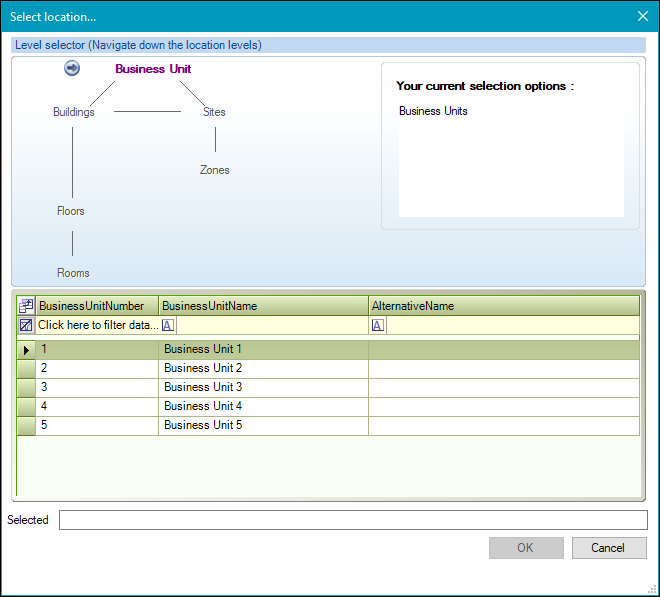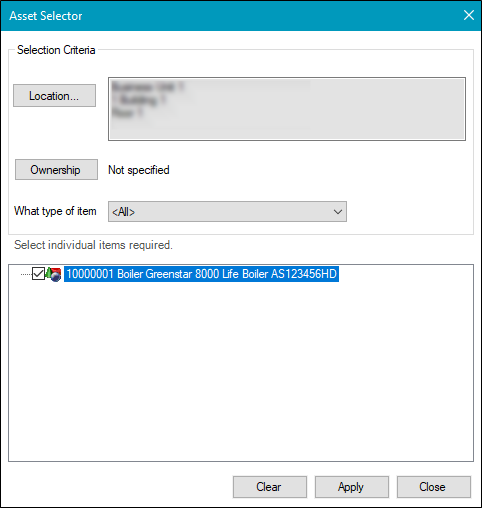Maintenance Request Type
Maintenance requests can be used to manage the upkeep and repairs of assets and components.
Note: Navigate to Tools > System Options > Service Options > Maintenance to define maintenance request options.
To add a Maintenance request type:
-
Do one of the following:
-
Add a new Service Request and choose the Maintenance request type.
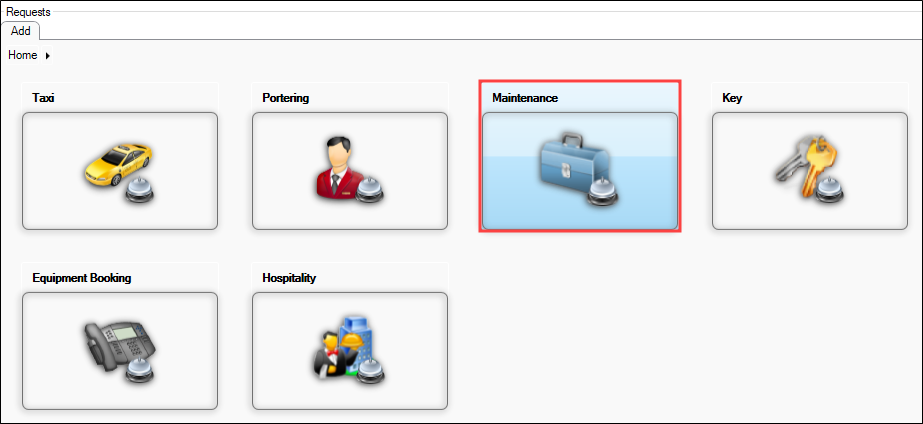
-
Click the New Service Request Maintenance option in the Tasks panel of a business unit record.
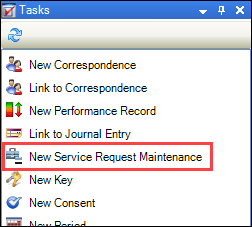
-
Search for an existing Maintenance request.
The Maintenance tab is displayed.
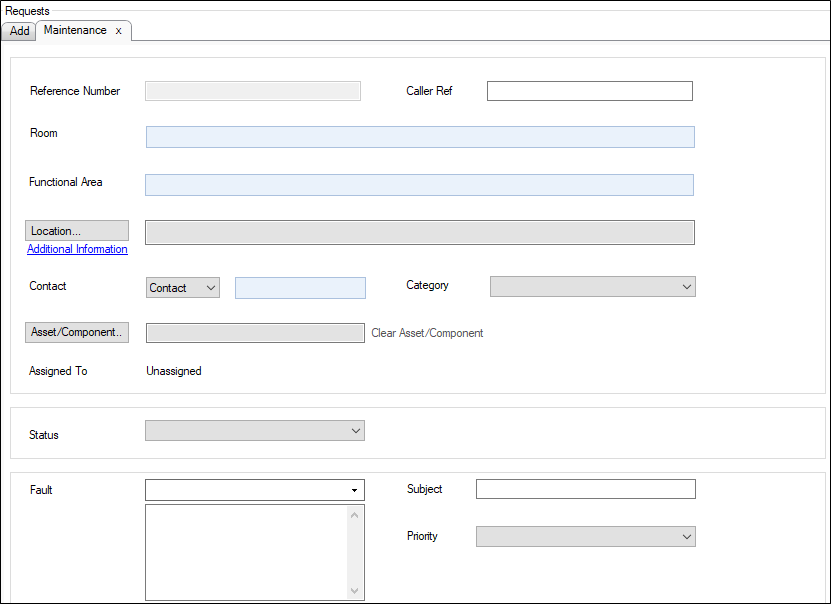
-
- Enter details of the request.
The fields on the maintenance tab are described in the following table.
| This field | Holds this information... |
|---|---|
| Reference Number | An automatically generated, unique reference number for the maintenance request. |
| Room | The room where the maintenance task is required. Select from the drop-down list. |
| Functional Area | The functional area where the maintenance task is required. Select from the drop-down list. This field is mandatory. |
| Location |
The location where the maintenance task is required. This field is mandatory. Click the Location button to display the Select location window.
Use the level selector to select the relevant room, floor, zone, building, site or business unit. |
| Contact |
The location's contact. Select from the drop-down list. Note: The Contact option will populate the field with the name of the Location contact. You can choose Free Text to enter a contact. |
| Asset/Component |
The asset or component associated with the maintenance task. Click the Asset/Component button to display the Asset Selector window.
Note: Refer to Add Child Items to Asset Systems to learn more about using the Asset selector. Refer to Add or Edit an Asset to add individual items to the Asset Selector. |
| Assigned To | The individual that the task is assigned to. |
| Caller Ref | The caller's reference number. |
| Category |
The category of the request. Select from the drop-down list. Note: These can be defined in Maintenance Category reference data (accessed by navigating to Services > Service Request). |
| Status |
The status of the request. Select from the drop-down list. Note: These can be defined in Maintenance Status reference data (accessed by navigating to Services > Service Request). |
| Fault |
The maintenance task. Select from the drop-down list. This field is mandatory. |
| Text Box | A description of the maintenance task. This field is mandatory. |
| Description | Information about the task. |
| Subject | The subject describing the maintenance task. This field is mandatory. |
| Priority |
The importance of the task. Select from the drop-down list. Note: These can be defined in Priorities reference data (accessed by navigating to Services > Service Request). |
| Contract |
The contract type. Select from the drop-down list. |
| Response time | The response time for the task. Select the date and time. |
| Resolve time |
The response time for the task. Select the date and time. This field is mandatory. Note: The content appearing in this field is populated in the Resolve Time Calculation filed in Service Options. Navigate to Tools> System Options> Service Options > Maintenance to define the Resolve Time. |
| Restricted Access |
Whether access is restricted. This field is mandatory. |
| Trade |
The trade type. Select from the drop-down list. Note: These can be defined in Trade reference data (accessed by navigating to Functions > Core > Reference Data > Core). |
| People Required | The number of individuals required to complete the task. Select the data and time. |
| Estimated Duration | The estimated duration of the task, in hours and minutes. |
| Events | The pre-defined events associated with the maintenance activity. |
| Last Change By | The identity of the user that made the last recorded change. |
| Last Changed | The description of the last recorded change. |
-
Click Add Event to add an event to the service request.
The Event window is displayed.
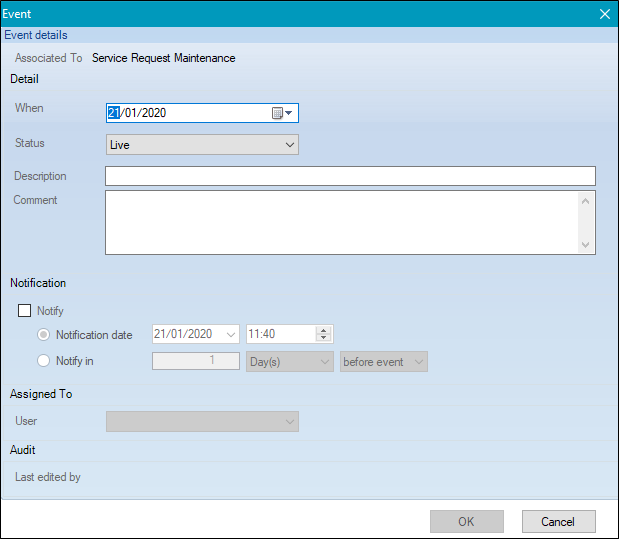
The fields on the Event window are described in the following table.
| This field | Holds this information... |
|---|---|
| Associated to | The service request type. |
| When | The date of the event. |
| Status |
The status of the event. Select from the drop-down list. Note: These can be defined in Maintenance Status reference data (accessed by navigating to Services > Service Request). |
| Description | The description of the event. |
| Comment | Comments associated with event. |
| Notify | Whether to notify the assignee about the event. |
| Notification date | The scheduled notification data and time. Select the date and time. |
| Notify in | Whether to notify from the created date, before the event, or after the event. |
| User |
The user that the event is assigned to. Select from the drop-down list. |
| Last edited by | The ID of the user that least edited a saved event. |
- Click OK.
- Click Save.
When you create a new maintenance request, the following options are added to the Tasks panel:
- New Fault
- Link to Maintenance Request
- New Order
- Assign To
- New Job
- New Notebook Entry
- Manage Reference Data
- Manage Attribute Definitions
When you create a new Maintenance request the following options are added to the Associated Items panel:
-
Audit Trail
-
Job(s)
-
Asbestos component(s)
When you view an existing Maintenance request the following options are added to the Associated Items panel:
-
Original Service Request
-
Audit Trail
-
Current Order(s)
-
Job(s)
-
Common Solution(s)
-
Asbestos component(s)
-
Maintenance Request Number